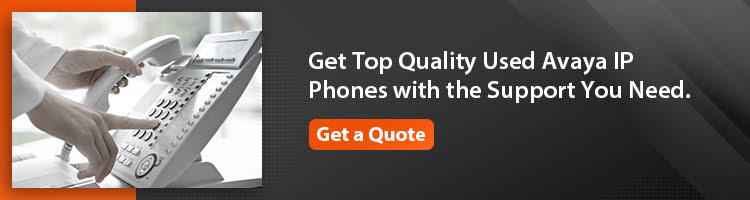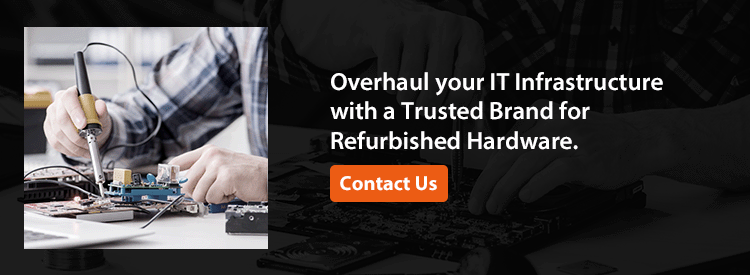Let’s learn how to factory reset an Avaya 1608 phone with Shawna as your expert guide. Watch this 2-minute video! She will walk...
Let’s learn how to factory reset an Avaya 1608 phone with Shawna as your expert guide. Watch this 2-minute video! She will walk you through the process- making it quick and easy for you.
Want to know how to factory reset an Avaya 1608 phone?
Resetting an Avaya 1608 IP Phone to its factory settings is an essential step if you wish to clear all existing configurations and start afresh. Whether you are facing troubleshooting issues or preparing the phone for a new user, the process involves specific steps to ensure a complete reset.
Watch the two minute video below and learn how. We will walk you through the process making it quick and easy for you.
STEPS ON HOW TO FACTORY RESET AN AVAYA 1608 PHONE
Hi, my name is Shawna. Today, I'm going to walk you through factory resetting an Avaya 1608 phone.
1. Access the Phone’s Administration Menu
As you see, I have the phone connected with extension 6125. For any reason, if you're going to make a move and you need to clear out the phone, what you'll do is hit the “Mute” button, and you'll simply type in clear, c-l-e-a-r to factory reset an Avaya 1608 IP Phone.
Then, hit the pound key.
2. Perform the Factory Reset
The phone is going to ask you if you want to “Clear all values?”. You're simply going to hit the pound, and this is going to ask you, "Are you sure?" You're going to hit the pound again. You will see the prompt message “Clearing Values”.
Then, the phone screen will display the “Restarting” message. Now, the phone is going to go ahead and restart.
The phone will restart and ask you to hit the star to program. We will go ahead and hit the star. Next, it will ask for a processor password, which is simply “pound”.
Now, we're into the menu where you add your IP addresses. If you're not using DHCP. We're going to pound all the way to the end till the phone says, "Enter command."
Once again, we're going to hit Mute and then clear to factory reset an Avaya 1608 IP phone.
3. Confirm the Factory Reset
Next, you will see the prompt “Clear all values?” on the phone screen. This is a good way in case your phone goes to discover or won't connect to your server to get into the phone to factory reset.
We're going to go ahead and hit pound for Yes, And this is going to ask us, “Are we sure?”. We are going to hit “pound”. The phone is then going to restart and you should be all set.
Now, you have successfully factory reset an Avaya 1608 IP phone.
Recent Posts
The digital age demands higher connectivity and...
In the fast-paced business world, companies...
What is an SLA?
At its core, a service level...
Posts by Tag
- Server (18)
- Maintenance (17)
- Refurbished (15)
- IT Hardware (11)
- Switches (11)
- cisco (10)
- it assets (10)
- Refurbished Servers (8)
- Sustainability (8)
- Dell Server (7)
- hardware (7)
- Dell Equipment (5)
- IT Infrastructure (5)
- ITAD (5)
- network (5)
- Avaya (4)
- Hardware Failures (4)
- data center (4)
- microchip shortage (4)
- storage (4)
- supply chain (4)
- Cabling (3)
- E-Waste (3)
- HP (3)
- IT (3)
- IT Equipment (3)
- esg (3)
- Avaya Phones (2)
- HP switch (2)
- Hardware Security (2)
- IP Phones (2)
- NETWORKING (2)
- Server Maintenance (2)
- cisco router (2)
- decommissioning (2)
- factory reset (2)
- ucs (2)
- used cisco hardware (2)
- ACP (1)
- AP (1)
- Access Points (1)
- Aruba (1)
- Avay 9620 (1)
- Avaya 1608 (1)
- Avaya 4600 Series (1)
- Avaya 9600 Series (1)
- Avaya 9608 (1)
- Avaya DHCP (1)
- Brocade (1)
- Carbon Offsetting (1)
- Data Security (1)
- Fiber Optic Cables (1)
- Fiber Optic Cabling (1)
- Hybrid (1)
- IT Contributes (1)
- IT Network (1)
- IT Procurement Services (1)
- IT Vendor (1)
- POE (1)
- R2v3 (1)
- SLAs (1)
- Safeguard (1)
- Used Network Equipment (1)
- data destruction (1)
- strategy (1)
- urban mining (1)
- used cisco (1)
Popular Posts
When you are building a network that requires...
In efforts to provide an array of valuable...
When it comes to technology in our daily lives...